In the last few months I have been using a few new tools that I have found really useful. Best of all these tools are all free; although there are premium paid versions available (I’ve never had a need to upgrade).
Evernote
Evernote is an application for storing and organising notes. These notes can also have photos, video and other files tagged to them, which makes it really flexible in what it can be used for. Notes are also synced between multiple devices via a central server, so you will always have your notes with you wherever you go.
One of my favourite things about Evernote is that it runs on just about every operating system you can think of including, Windows, Windows Mobile, Mac, iPhone, Blackberry and Android. At the moment I mostly use it for organising ideas I have for work projects, but the Evernote website has a number of other ideas including such diverse things as organising travels details to managing your wine collection. You can also tag each note with a location, which has me interested in whether Evernote could potentially be used as a really simple field collection tool.
Because I always seem to have good (debatably!) ideas at weird hours, it’s great to be able to make a quick note of it on whatever device I have handy at the time and then have it automatically sync on to my main pc at work.
I was also pleased to discover the database for Evernote is SQLite, which I am a big fan of.
Dropbox
Dropbox is a simple tool that creates a folder on your pc that you can drop files into, these files and then synced to any other devices you have the client software installed on via a central server (2 GB limit for free version). Dropbox is great for storing those files that you just can’t do without like a report or piece of data; however the thing I use it for most is syncing changes between files that I am editing on multiple machines.
Dropbox is available on a number of different operating systems including Windows, Mac, Linux and iPhone.
Launchy
Launchy is an application for quickly locating and opening files and applications on your pc. Once activated Launchy tries to guess the file or application you are trying to open based on whatever you type into the search box.
So when I want to start MapInfo instead of having to open the start menu, go to programs, search down to ‘M’ for MapInfo, open that menu at then hit MapInfo Professional I can just hit alt-space to open the Launchy search tool, start typing in ‘MapInfo’ and Launchy will instantly show me the options that match that search and I can choose MapInfo Professional to launch it.
Launchy is automatically configured to watch your start menu; however you can also add your own folders and file types if you wish. For example you could set Launchy to watch your data folder for shapefiles.
Comments are closed.